smallcase Module
Natively distributing smallcases on your digital properties just got 10x faster & easier!
Introduction
smallcase Module (aka distribution module / DM) is a plug & play solution for businesses to integrate smallcases into their platform. With DM research creators & distributors can create portfolios of stocks & ETFs (smallcases) or use smallcases created & maintained by SEBI registered creators & offer investing experience to investors natively. DM can be integrated on any website or app, integrations with all JavaScript frameworks, Android, iOS & hybrid mobile frameworks like Flutter, React Native & Cordova are supported
DM once integrated, opens a server rendered web application as part of the partner platform. On mobile platforms, this web application is opened in a webview, while iframe is used for web platforms.
User Journey
On the web application, investors can
- Understand how investing via smallcases works. Connect broker account or create one online
- Discover all available smallcase portfolios using filters like investment amount, portfolio volatility, investment strategy etc
- Review smallcase profile page with details like CAGR, historical performance, minimum investment amount, rationale behind the portfolio composition & constituent stocks/ETFs of the smallcase
- Investors can invest in the smallcase. Upon login with his broker account, the investor can review all the stock orders before placing them with the broker.
- Investors can then track invested smallcase including invested & current value, returns & dividends
- Invested smallcases can be updated by applying Rebalances from the smallcase creators, SIPs can be setup & additional investments can be added to the smallcase
Application Layout
smallcase Module has following pages -
1. Home page - Guest User
The home screen for a guest/logged out user serves as a landing page that helps them understand how smallcases work and how they can go about investing in them. It also holds the primary CTA to start discovering smallcases.
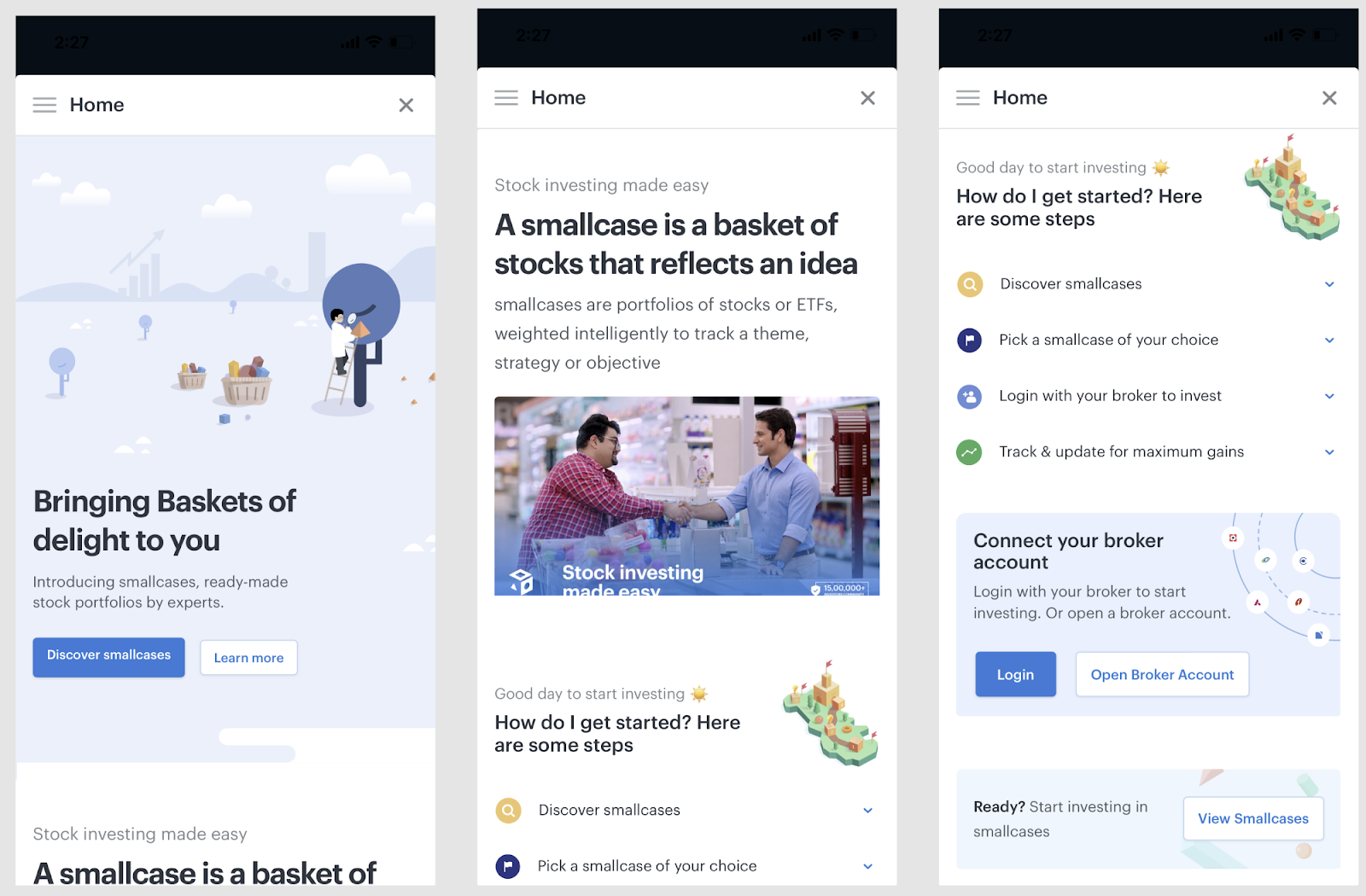
Home page for guest User
2. Homescreen - for logged in users who haven’t invested in any smallcase yet
Once the user is logged in, but not invested yet, they will see the following on the homescreen:
- Overview card giving a quick look at their investment values
- Investment insights on selected smallcases they can begin with
- ‘In the spotlight’ carousel with smallcases that are trending and popular
- ‘About the manager’ section to induce confidence in the user about the professional experts managing the smallcases
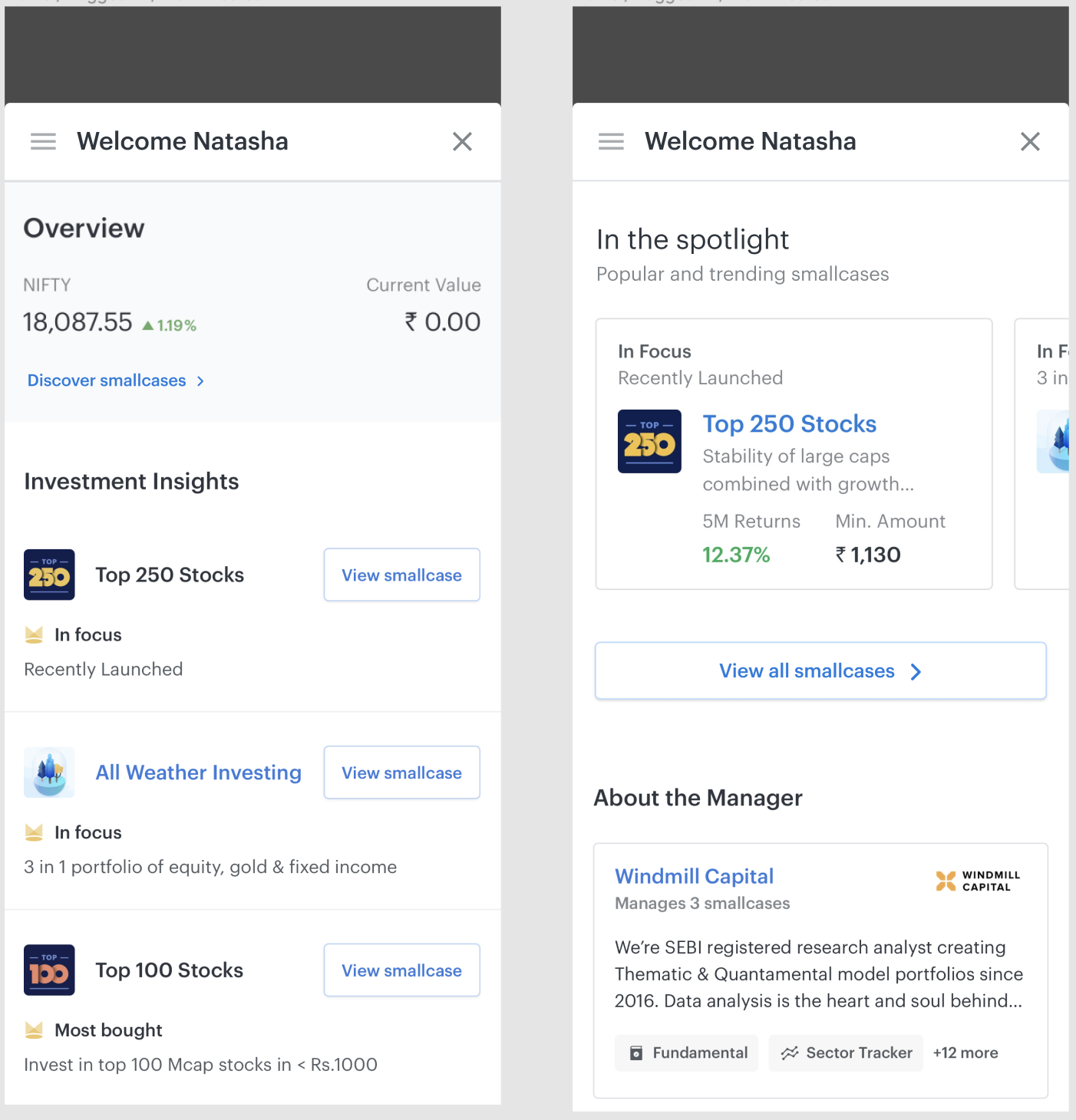
Home page for logged in, uninvested user
3. Homescreen: logged in and invested
Once the user has invested in a smallcase, their homescreen will include the following:
- Investments overview section
- Pending actions for smallcases that have rebalance, SIP, subscription renewal etc due.
- Investment insights
- CTA to discover more smallcases to grow their portfolio
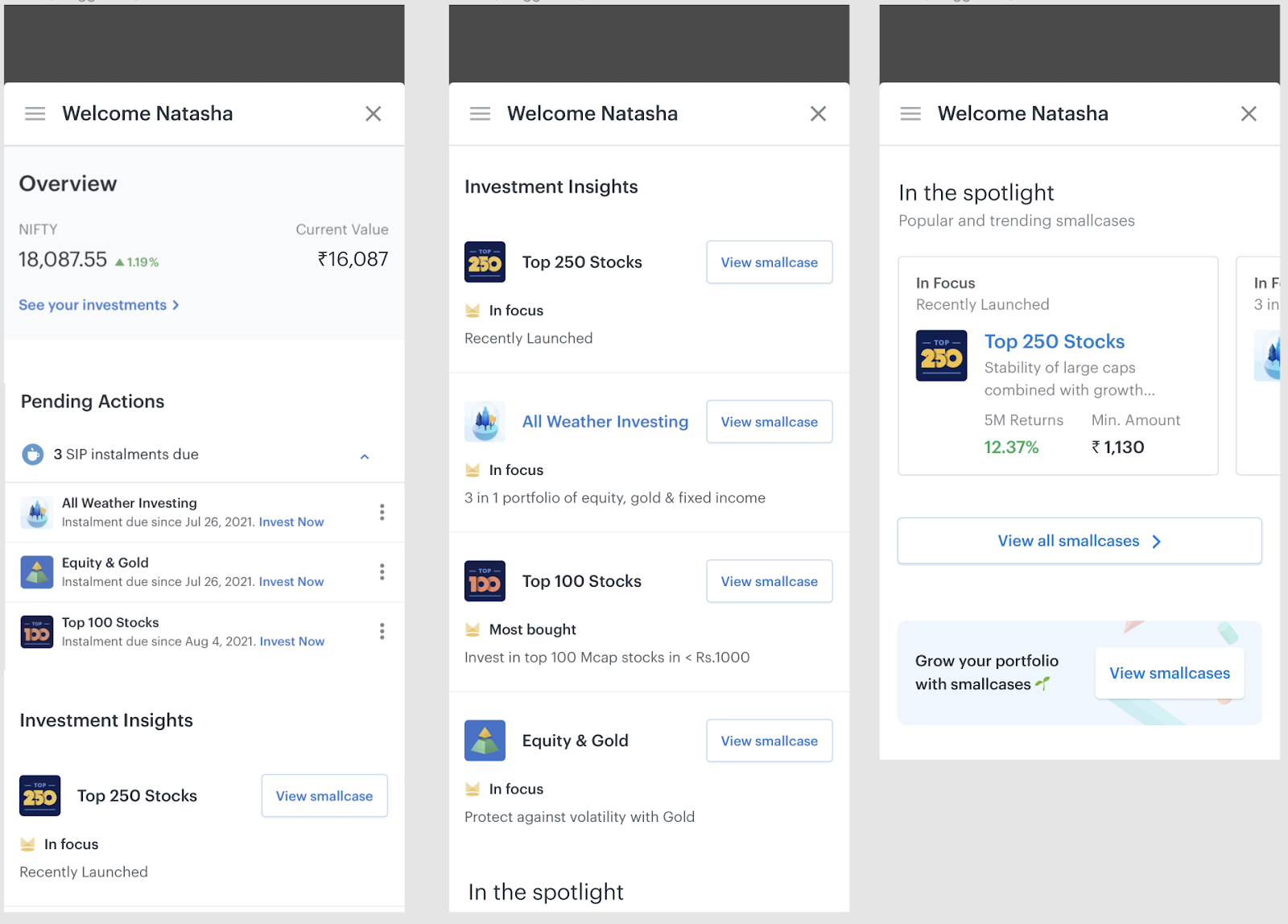
Home page for logged in, invested user
4. Discover
A dedicated discover screen to help the user explore smallcases by different categories. This screen includes:
- ‘In the spotlight’ smallcases
- Filters like ‘top gainers in the last year’, ‘Low investment amount’, ‘Popular investment strategies’ etc
- smallcase collections
- About the managers card which redirects them to the list of managers managing these smallcases.
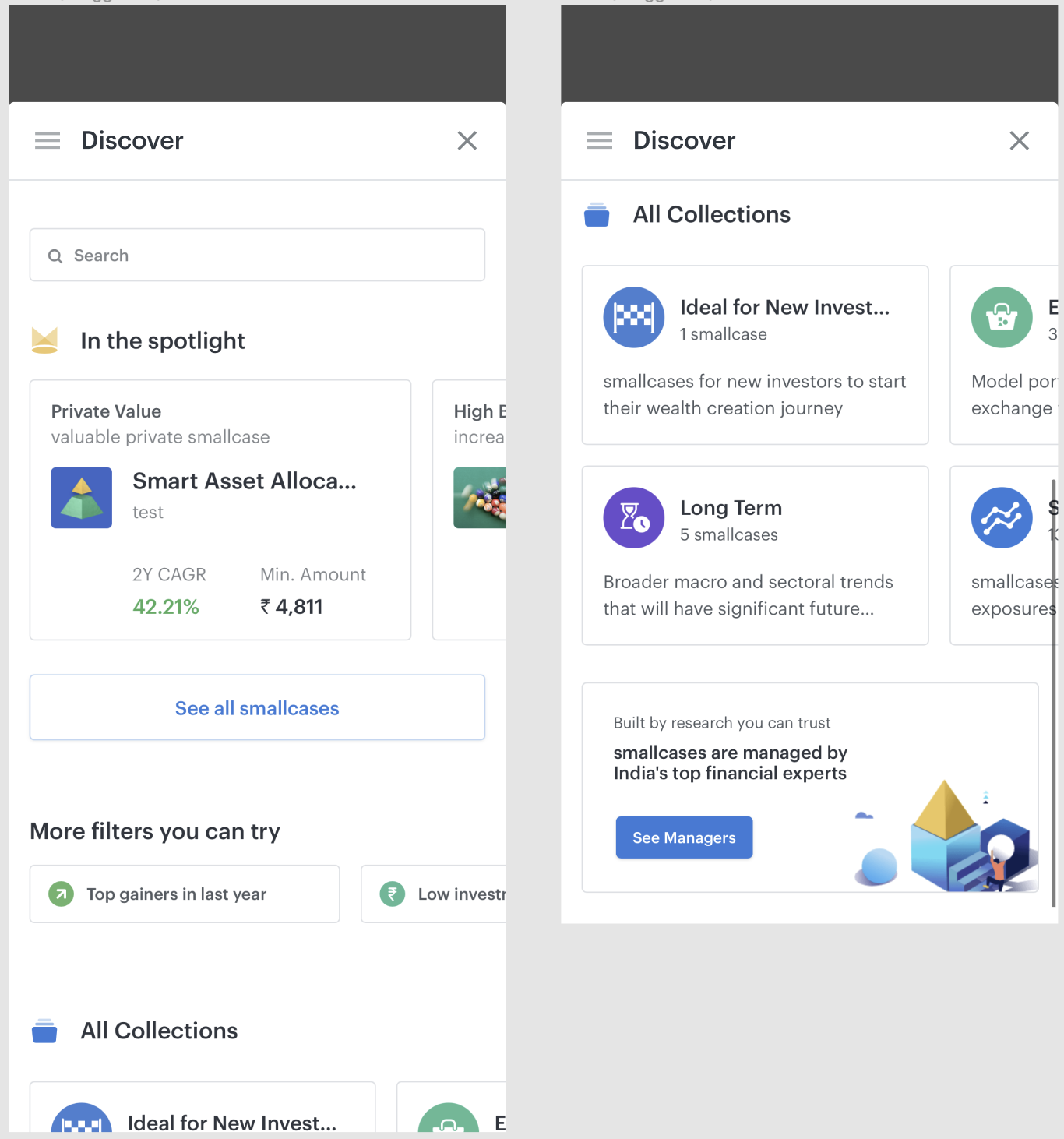
Discover smallcases
5. Smallcase profile
smallcase profile gives the details of a particular smallcase:
- Smallcase overview: min investment, CAGR, volatility
- ETFs and weights of the smallcase
- Performance stats
- About the manager of that particular smallcase
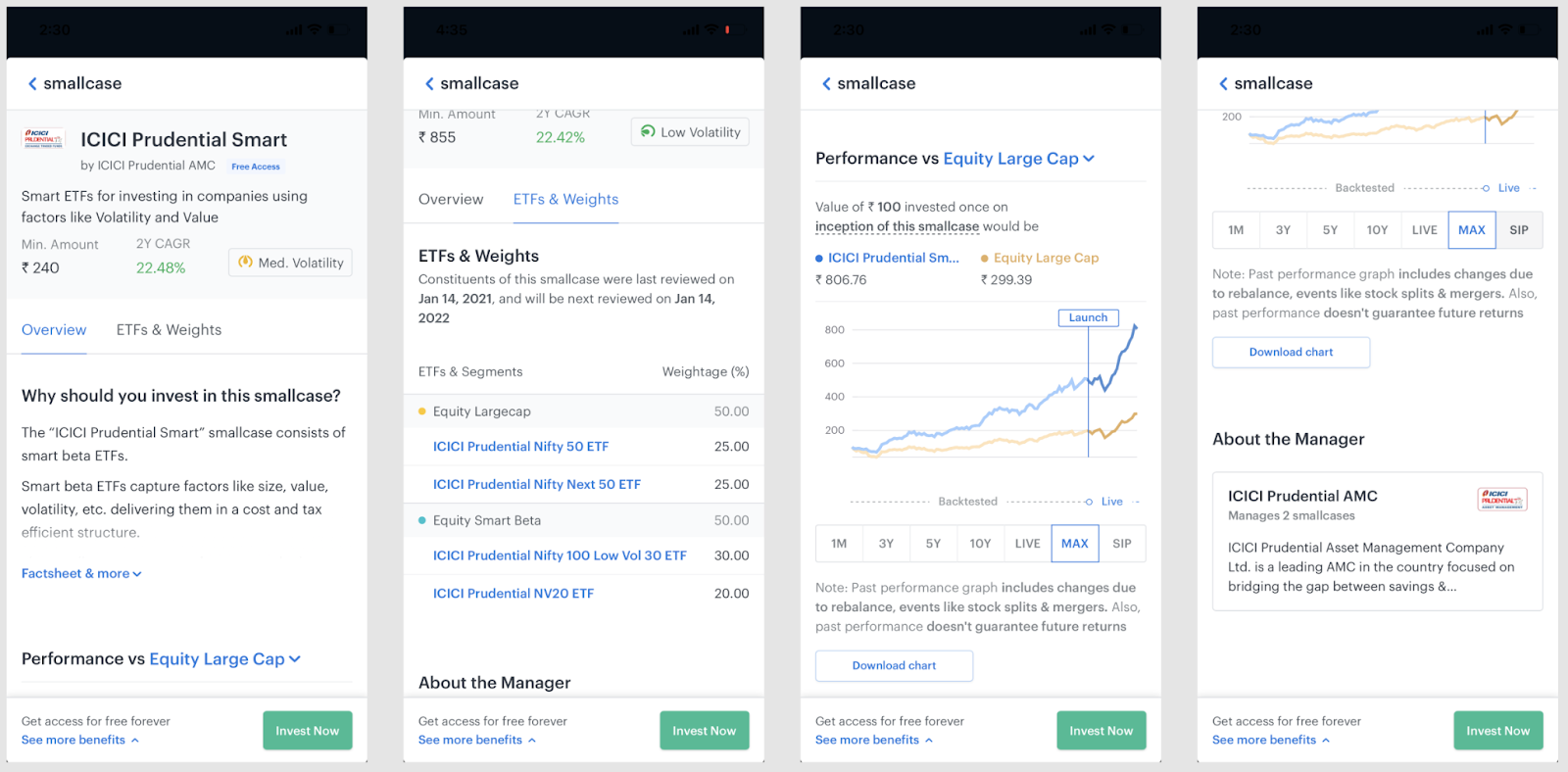
smallcase profile
A user who has already invested in that smallcase, will see the primary CTA as ‘Invest more’ instead of ‘Invest Now’
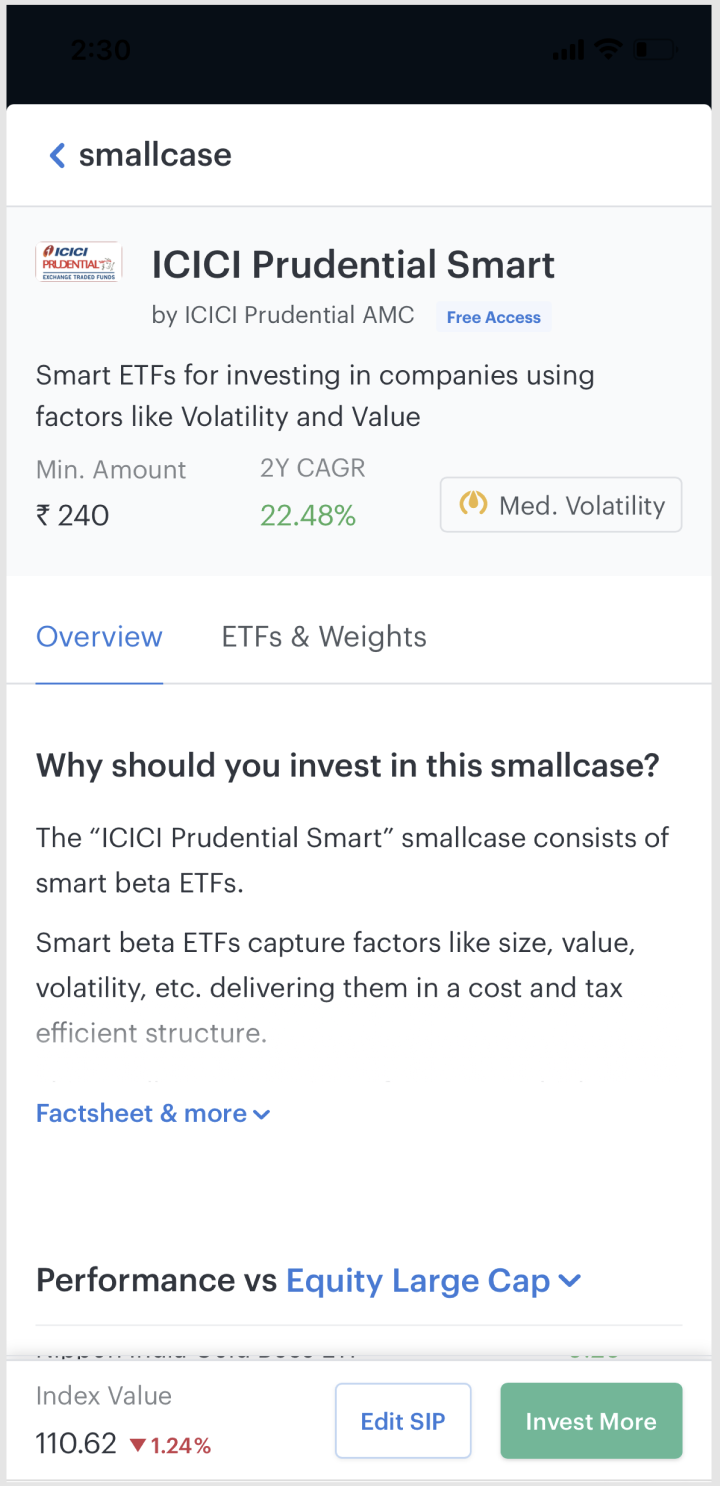
smallcase profile for user who has invested in the same
6. Orderflows
Users will be able to log in with their brokerage account, to place order for the smallcase selected. User also has the option to open a brokerage account online incase they do not have one.
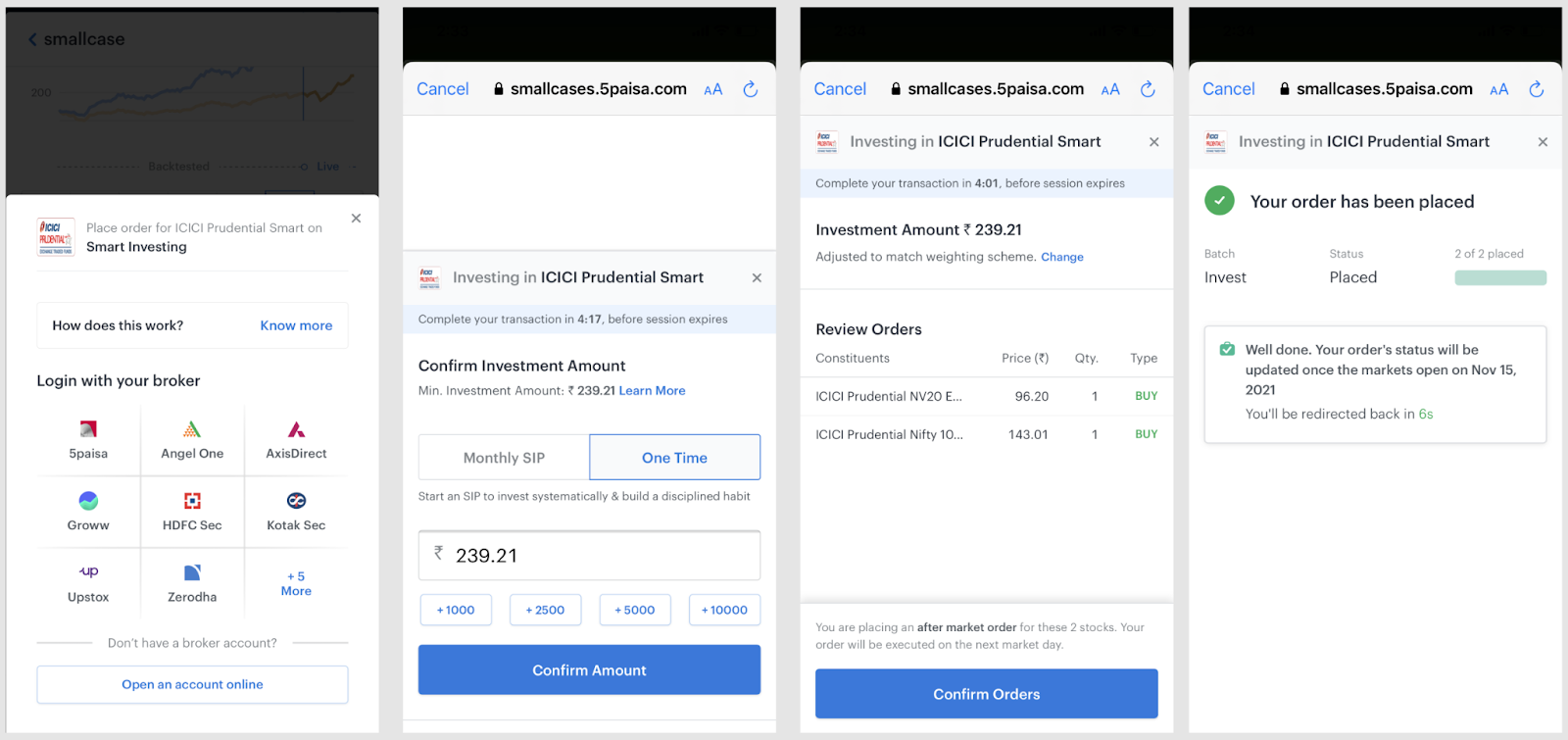
smallcase investment journey screens
7. Investments overview
Users will be able to view all their investments on the ‘investments’ screen. This screen includes:
- Investment overview card giving them aggregate numbers
- List of investments, each investment card showing the stats on the daily change, current value and total returns
- CTA to explore more smallcases

smallcase investments overview
8. Investment details
User can click on any investment from the ‘investment’ screen to see its details. Here they will be able to see:
- Performance of the smallcase
- Current constituents
- News pertaining to the smallcase
- Capability to exit the smallcase from this screen
- User can also choose to invest more in the smallcase on this screen
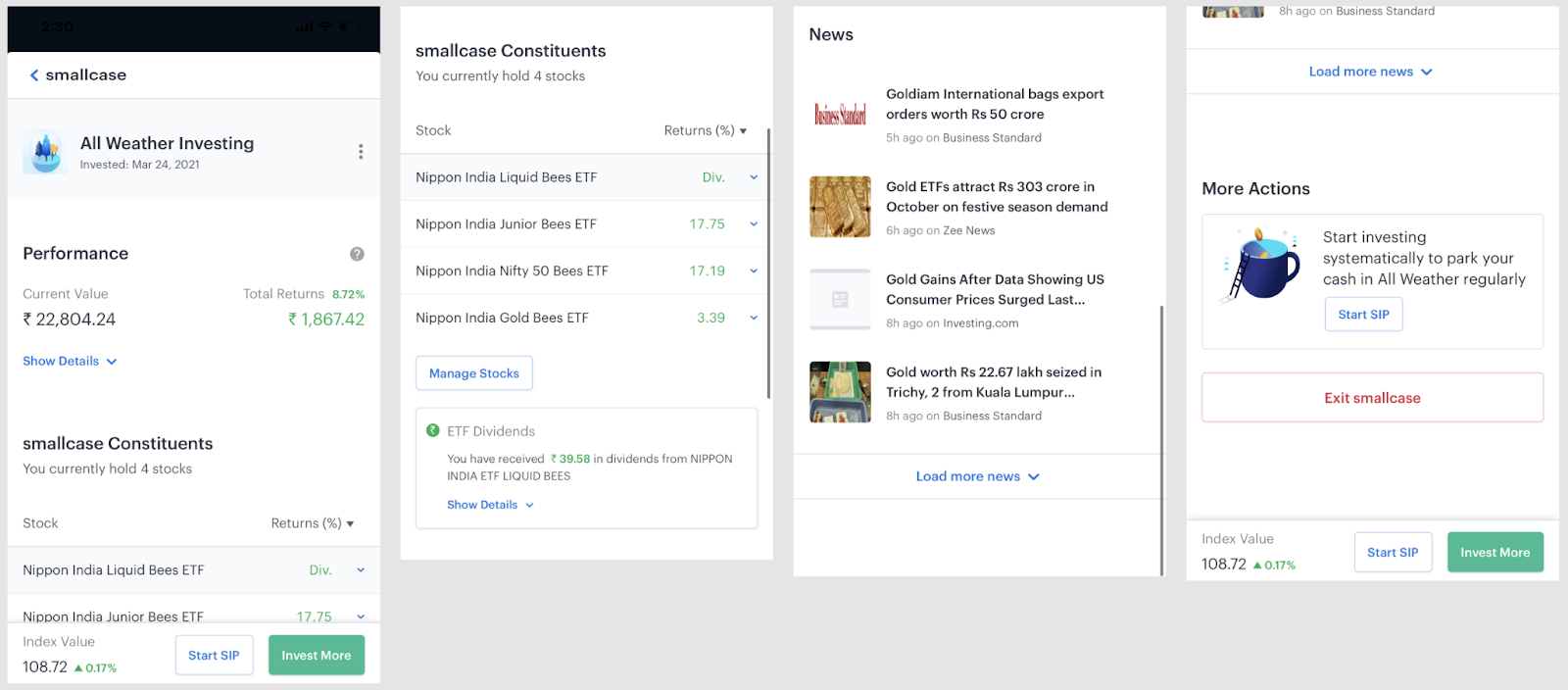
details about investment in a smallcase
9. Orderbook
User will also be able to access all the orders placed under one screen. They will be able to check the order status, as well as repair order errors from this screen. A few FAQs on orders are included here too.
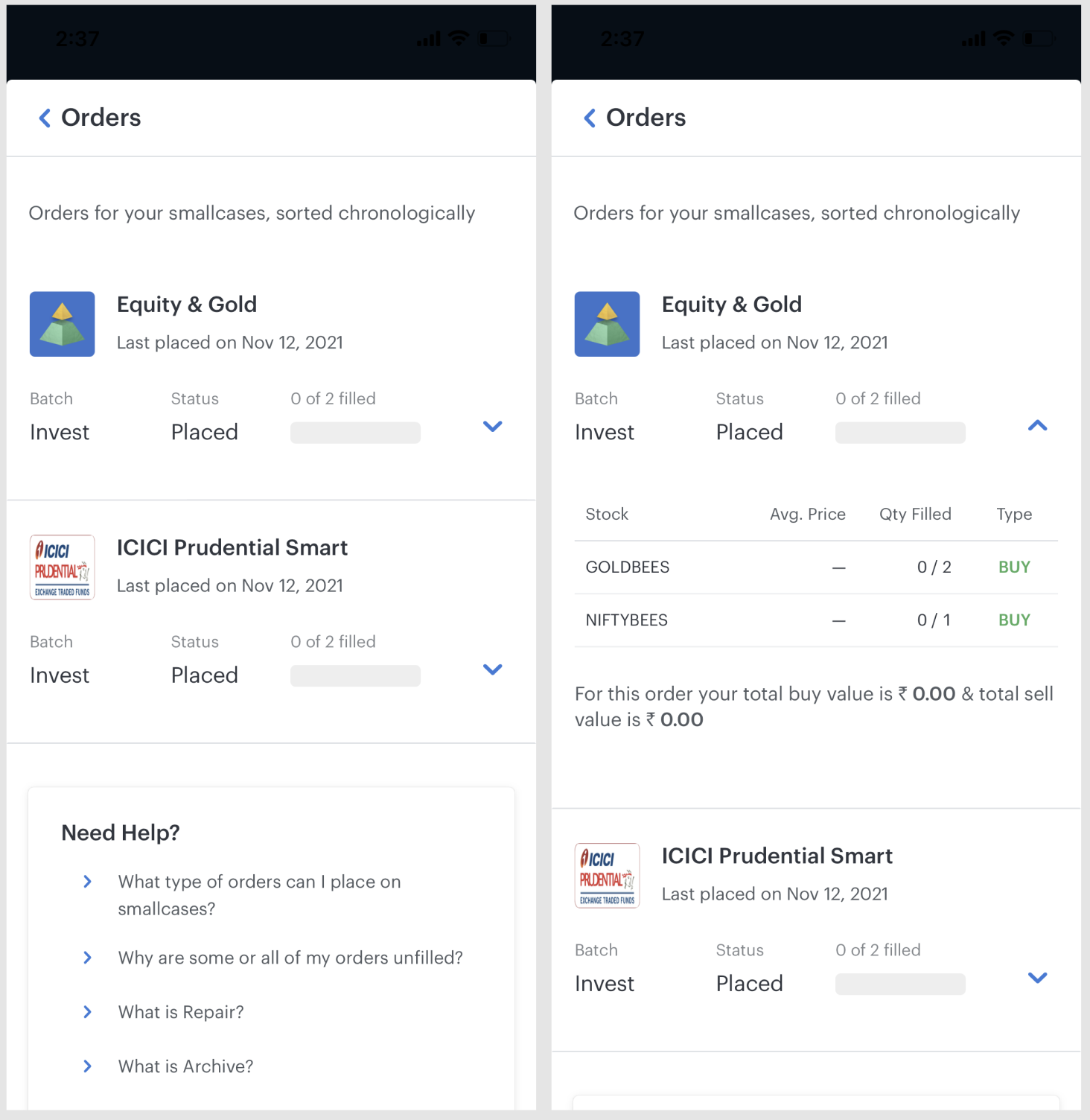
details about smallcase orders
10. Fees
All the fees charged on smallcases bought can be accessed by the user under the ‘Fees’ section.
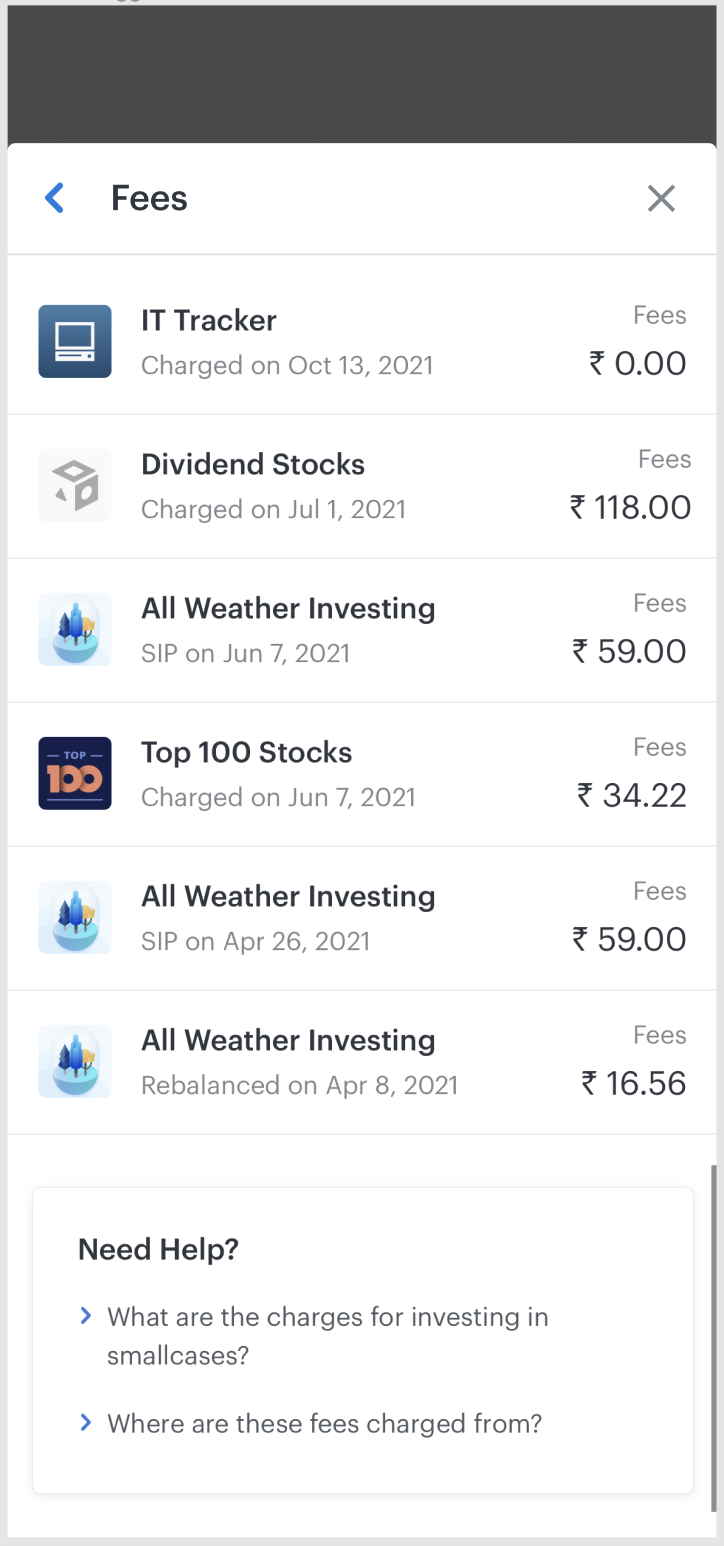
List of smallcase-related fees charged
Technical Integration
Technical details are available in smallcase Module Integration guide.
Updated about 2 months ago